Are you tired of staring at a blank screen? Perhaps your HDMI connection is acting up, and you’re not sure how to resolve it. HDMI issues can be frustrating, especially when you’re eager to enjoy your favorite shows or gaming sessions. But don’t worry! You’re not alone, and the good news is that most HDMI input problems can be fixed with a few simple steps. In this article, we’ll delve into the five most frequent HDMI input issues and provide you with effective solutions to get your display back in action. From quick resets to more advanced troubleshooting techniques, you’ll learn everything you need to know to solve these pesky problems.
Understanding Common HDMI Input Issues
Before diving into fixes, it’s essential to understand the typical problems users face with HDMI inputs. Knowing what you’re dealing with can make the troubleshooting process smoother and faster. Here are some common issues:
Fixing the «No Signal» Problem
Have you ever switched on your device only to see a «no signal» message? This can happen for various reasons, but fear not! Start by checking the physical connections. Ensure the HDMI cable is securely plugged into both your device and the display. If the cable appears damaged, consider replacing it.
Additionally, switching the HDMI port on your TV or monitor can help. Sometimes, a specific port can malfunction, so trying a different one might do the trick. Lastly, make sure your device is powered on. Surprisingly, this can be a common oversight!
Resolving Audio Without Video Issues
Experiencing sound but no image can be perplexing. First, check your device settings. Ensure that the output format is compatible with your display. Sometimes, devices will default to a setting not supported by your screen.
Furthermore, try a different HDMI cable. Faulty cables can lead to issues where audio works, but the video doesn’t. If the problem persists, resetting your device can often resolve underlying issues.
Dealing with Intermittent Connections
Is your screen flickering or losing connection from time to time? This can be frustrating, especially during a crucial gaming moment. First, inspect the HDMI cable for any signs of wear and tear. A damaged cable can cause these interruptions.
You might also want to ensure that both the device and the display are updated with the latest firmware. Manufacturers often release updates that can fix compatibility problems, which might be causing your connection to drop.
Improving Poor Picture Quality
Have you noticed that the picture quality isn’t as sharp as it should be? This could be due to several factors. Start by checking the resolution settings on your device. Ensure they match your display’s capabilities for optimal performance.
Additionally, inspect the HDMI cable. Sometimes, lower-quality cables can lead to reduced image quality. Opting for a high-speed HDMI cable can significantly enhance your viewing experience.
Addressing Device Recognition Issues
Is your device not showing up at all? If so, you’re not alone. This can often happen when devices are not properly connected or powered on. Start by disconnecting and reconnecting the HDMI cable. A simple reseating can sometimes resolve the issue.
If that doesn’t work, try connecting your device to a different TV or monitor to isolate the problem. If it works elsewhere, the issue might be with the original display.
In summary, while HDMI problems can be irritating, many issues are easy to resolve with a bit of patience and troubleshooting. Whether you need to check connections, update settings, or switch cables, you now have the tools to tackle those pesky HDMI input issues!